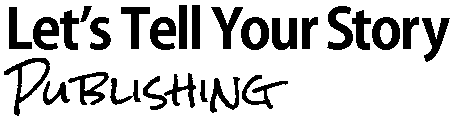Tip 1 – don’t start too soon
Don’t start line-editing until your book is stable. If you’re still deleting paragraphs, moving chunks about, or deleting sentences, it’s too early. Wait.
Tip 2 – look for 1 type of mistake at a time
If you try to find all the types of mistakes in one pass through, you are likely to get overwhelmed and muddled and miss things. I find I get in the “swing of it” when I focus on one thing and my productivity goes up, especially with things like checking the capitalisation of headings, or the incremental numbers for my footnotes.
Depending on the task, you might want to check each chapter for all the text-based items, and then move onto the next one. For book-wide consistency issues, like bullet formatting and heading consistency, it can be more helpful to check all those text types in the whole book in one go.
Decide on how best to break up the job, and refine as you go.
Tip 3 – avoid automation – like find and replace
It’s OK to use automation during the content edit, particularly for fixing house style issues like swapping “email” for “e-mail”, that’s a real time saver and a great way to fix inconsistencies.
However, you can sometimes introduce mistakes doing that, if you’re not careful.
Let’s say you are prone to writing “fo” rather than “of” when you’re rushing.
If you do a find and replace to change all instances of “fo” you’ll accidentally break things that are correct
- “fo” will become “of” – great!
but
- “forgot” will become “ofrgot” as well… not so great!
If you don’t add the spaces to only change those “ fo “ mistakes you end up breaking more than you fix. (Been there. Got that t-shirt….*groan*)
So be very careful with find and replace automation. It can introduce mistakes into material you have already painstakingly checked – argh!
Tip 4 – the delete key is your friend
Sometimes it’s easier to start a sentence again, than tweak a bad one repeatedly. Trying to fix the “unfixable” is frustrating.
Don’t be afraid to delete a sentence or a paragraph and rewrite it, if that’s going to be the quickest way to solve the issue.
Tip 5 – change the zoom
Zooming in is good for checking your text when line-editing and proofreading. Zooming out is good for checking the overall layout and formatting details. It becomes easy to spot incorrect spacing, margin settings, lengthy paragraphs and misaligned design elements when you are looking at “whole page” level.
Tip 6 – mistakes are like buses
Just because you’ve found one mistake, doesn’t mean to say there aren’t any more lurking to surprise you in the same area. Mistakes can often happen in clusters, usually because you were feeling under pressure or tired when you wrote that part. So, be extra vigilant when a mistake surfaces.
Tip 7 – watch out for little words
Although they are shorter, little words often hide typos. It’s not just the long words that can trip you up and hide a mistake. Typos in small words are hard to spot as they are often spelt correctly but used incorrectly. Unfortunately, they don’t get picked up by your spellchecker. Just consider these short words which are prime suspects for causing trouble for you in your prose.
|
|
|
|
|
|
|
|
|
|
|
|
|
|
|
Tip 8 – blank out text you’re not checking
Use a blank sheet of paper to obscure the other text on the page or screen. You might find it helpful to create a letterbox effect, by either using 2 pieces of paper, or cutting a window slit in one piece, and moving it systematically down the page so all you can see is 1 line of text at the time. This helps you focus on the text and not the context of what you have written.
Tip 9 – know your weaknesses
Make a note of mistakes you commonly make and be extra vigilant for them – do a dedicated search just for those. Perhaps you know people who mistype the word “the” as “teh”. If you have a word you are prone to mispelling do a thorough check throughout the whole book just for those words.
If you’re technically minded and the mistake can be fixed accurately, consider setting up an auto correct for that text in Microsoft Word so that your word processor will be on the lookout for that common problem to, and will fix it on autopilot whenever you make that mistake again in future.
Want to outsource your editing and proofreading?
Check out my report where I analysed the cost of different proofreading services and how much it costs to self-publish a book.